To create a new Object Group please do the following:
1. Click on the Group (![]() ) icon on the Main tab of the Ribbon. Your mouse cursor will change its appearance. Click on the diagram area to create a new Object Group. Or right click on the empty space of diagram and choose Create Object | Group. A semi-transparent rectangle with the object group name will appear on the diagram:
) icon on the Main tab of the Ribbon. Your mouse cursor will change its appearance. Click on the diagram area to create a new Object Group. Or right click on the empty space of diagram and choose Create Object | Group. A semi-transparent rectangle with the object group name will appear on the diagram:
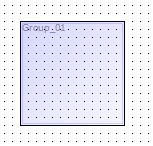
2. (optional) Double click on the new object group symbol in the diagram to call the Object Group Editor. You can set the name of the group and define its color and transparency.
3. (optional) Take a look at Adding/Deleting objects to/from Group to learn how can you add diagram objects to this group.
See also:
Diagram Objects: Object Groups | Object Group Editor | Adding/Deleting objects to/from Group