To edit the text of a GUI element, click the Value window, edit the text, press Ctrl-S (the new element value will be saved to the language file), then press Ctrl-R (the system will read the new element value from the language file and display it in the respective element). You can perform these tasks using the buttons to the left of the Language drop-down menu.
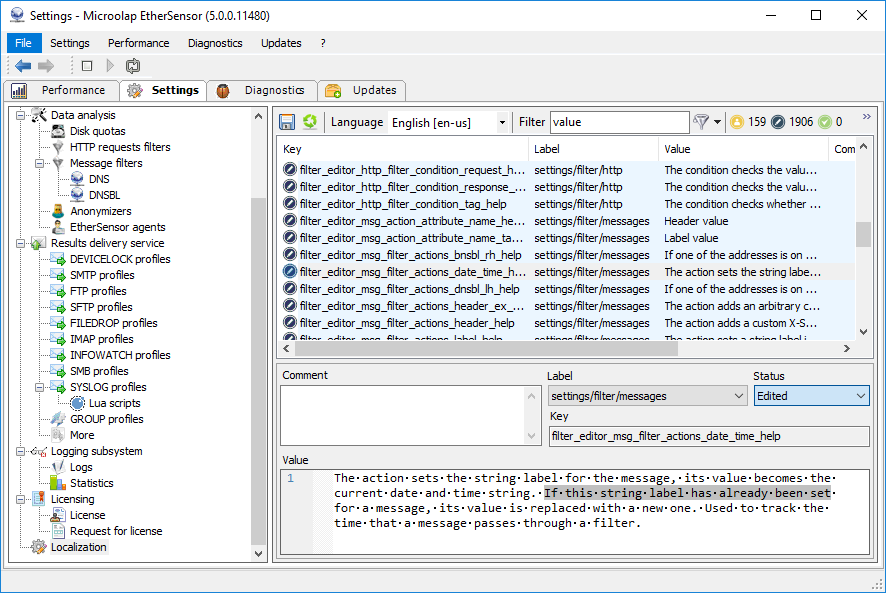
Fig. 61. Editing a GUI element text.
Do not forget to change the element status if necessary.
Tip:
You can simultaneously edit or delete comments from any number of elements as well as change their statuses. To do this, highlight the elements using Shift-Down/Up buttons and type a value you want in the Comment field or select the status you want.
Editing large elements
Some GUI elements may be as large as HTML pages, e.g. a description of the Data sources node:
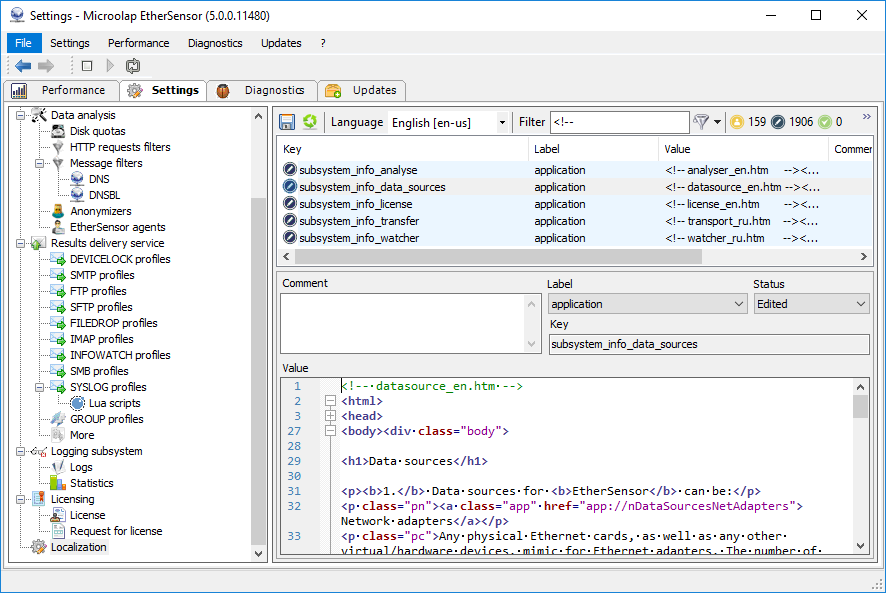
Fig. 62. An example of a GUI element that contains a lot of HTML code.
You can edit these elements in Value window, but it may be more convenient to copy the entire element text to an external editor and paste it back to Value window after editing.
Tip:
GUI elements that contain HTML, like the one shown above, may include links to configuration tool windows, Help topics, etc. Please be cautious when working with links.
Working with two GUI languages simultaneously
To avoid constant switching between two languages of the GUI language pair, we recommend using two configuration tool windows simultaneously. The procedure is as follows:
1. Create a work folder for the first language, for example en-us.xml. name it C:\Ethersensor-en-us\.
2. Create a work folder for the second language, for example pt-br.xml. name it C:\Ethersensor-pt-br\.
3. Copy the configuration tool application to both folders. In the first folder, in the lang subfolder, leave only en-us.xml file, and in the second folder, leave only pt-br.xml.
Now you can open two configuration tool windows simultaneously and edit the files safely.
Use of regular expressions when searching the element fields (Filter).
In the Filter element, add the following character sequence before the text to search: re. ("r", "e" and "."). Such strings are interpreted as regular expressions.
For example:
rre.[a-zA-Z] will search for elements that contain at least one Latin letter.
re.[0-9]$ will search for elements that end with a digit.
re.: $ will search for elements that end with colon followed by a space.
re.^.{4,6}$ will search for elements that consist of strings of 4 to 6 characters.