In the operation mode, the Localization node of the Microolap EtherSensor configurator is hidden. To make it visible, create a file named !.xml in the lang subdirectory of the Microolap EtherSensor installation directory (the file contents may be arbitrary).
After ethersensor_console.exe is restarted, the Localization node will appear in the function tree on the left. Click it to open GUI localization window:
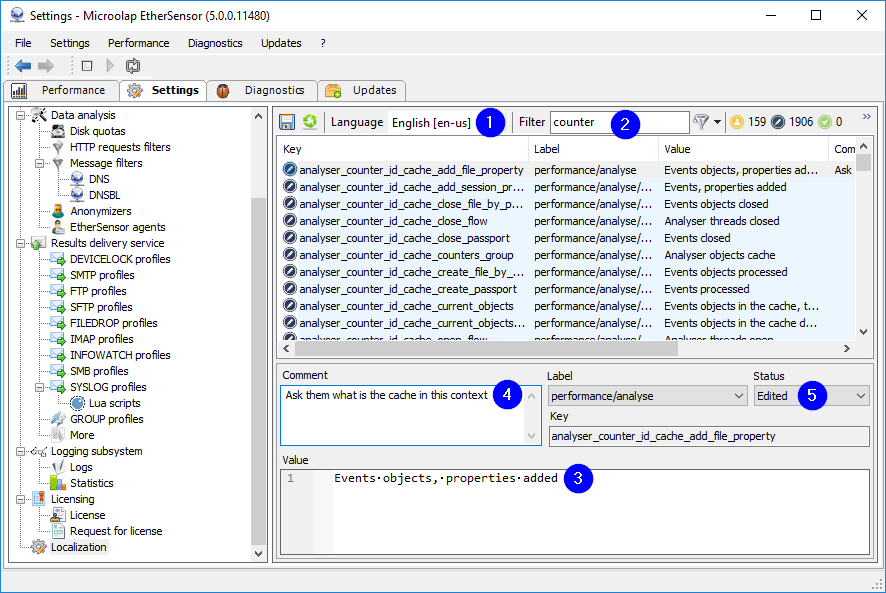
Fig. 59. Localization node window.
Text strings for GUI elements are stored in language XML files in the lang subdirectory of the Microolap EtherSensor installation directory. You can edit these files directly in the Localization node window.
To save the changes in a language XML file, press Ctrl-S. To make updates in GUI elements visible, press Ctrl-R. You can also perform these tasks with the buttons to the left of the Language drop-down menu (1) on the toolbar.
Main elements of the localization windows are described below:
1. Language:
Selects the XML language file to edit (to switch the GUI language, use Settings -- Language). The labels in this element are defined in the XML language files.
2. Filter:
Filters the string values. You can filter by Key, Label, Value, Comment, Status columns or by all of them together. You define the filter scope in the drop-down menu next to the funnel icon to the right of the Filter.
3. Value:
Here you can edit the Value field. The contents of this window is used when displaying the GUI element.
4. Comment:
Here you can edit the Comment field. You can enter any text here. It may be a reminder or an explanation like What did they mean?, Need to google the term, Need to shorten this, etc.
5. Status:
Toggles the status of the GUI element. Default status values are: Created, Edited, Approved, Error, but you can change statuses right here. For each status there is a defined background color of the interface element string. The counters of elements with different statuses are located on the top right of the localization window. They allow to evaluate the amount of the remaining work.
The Key and Label fields:
Key:
GUI text elements are stored in the XML file as "key-value" pairs. The Key field is a unique key, and the Value field contains the text to display in the GUI. All other fields are not required and are only used for convenience.
Label:
Although the developers tried to make the Key field values intuitive and hierarchical, they decided it was not enough, so they added the Label field to better define the group of elements to which each particular GUI element belongs. To restrict the list of displayed elements to the section defined by the label, enter the respective string in the filter.
You can also group text elements by their group using the Label field. The list of labels is hardcoded in ethersensor_console.exe and cannot be changed in the current version.
The Links field is required only for the developers to control unused GUI elements ("orphaned" or saved for the future use).
Tips:
1. To sort the rows in the table of GUI text elements, click the necessary column header. This will help to quickly locate elements by their status, elements that belong to a group or just to alphabetically sort them.
2. If you don't need a field for your work, you can hide the respective column by minimizing its width.